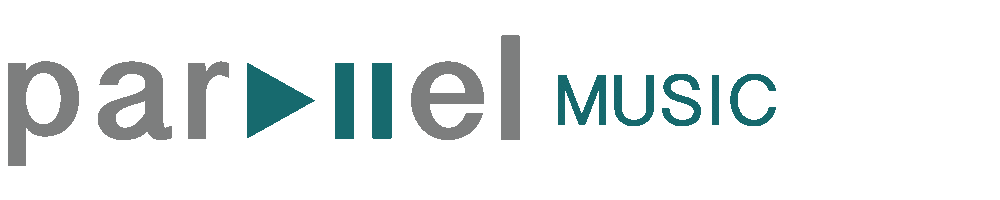Parallel Performances: Support Article
If you are here then Parallel was probably hired to produce the video coverage for a performance you are connected to. In this article I will cover all the main support items that you may find useful, they are:
How to watch a certain routine (Chapters on Wistia)
How to download the entire performance on Wistia
How to download specific routines from Google Drive
How to Watch a Specific Routine
Image 1
We have used an online video hosting service that makes it very easy to skip directly to the routine, or number you are interested in watching! If the chapters pop-up (Image 1) isn’t shown on the right side of the video player all you have to do is select the icon that is at the bottom right of the player and is 3 stacked lines with 3 dots on the left (Image 2).
Image 2
How to Download the Entire Performance
Image 1
Using the Wistia video player has also allowed us to make it super simple to download the entire performance video! It is important that you do either download the entire performance or just the routines that are relevant to you, as it is good to have your own copy and the video may not be available online for ever!
It is super easy to download, just click on the icon located at the bottom right that is a rectangle with an upwards arrow (Image 1).
How to Download Specific Routines (Not Available for All Recitals)
Image 1
Not every routine is relevant to you, so you might not be interested in saving the long and typically large file to your personal computer, so we take the extra effort to ensure you have access to easily downloadable individual edits of each routine.
In the description of the video on Wistia there is a link to Google Drive, the link might have also been emailed to you directly. Once you have followed the link it is fairly simple to start downloading the routine you want. Select as many files as you would like to download and the click on the 3 vertical dots located at the top right of Google Drive (Image 1) and select download from the drop down menu.
If you are downloading a large amount of files Google may give a warning that it cannot scan the files for safety, don’t let this alarm you, the files are safe and you can just select ‘proceed anyways’.